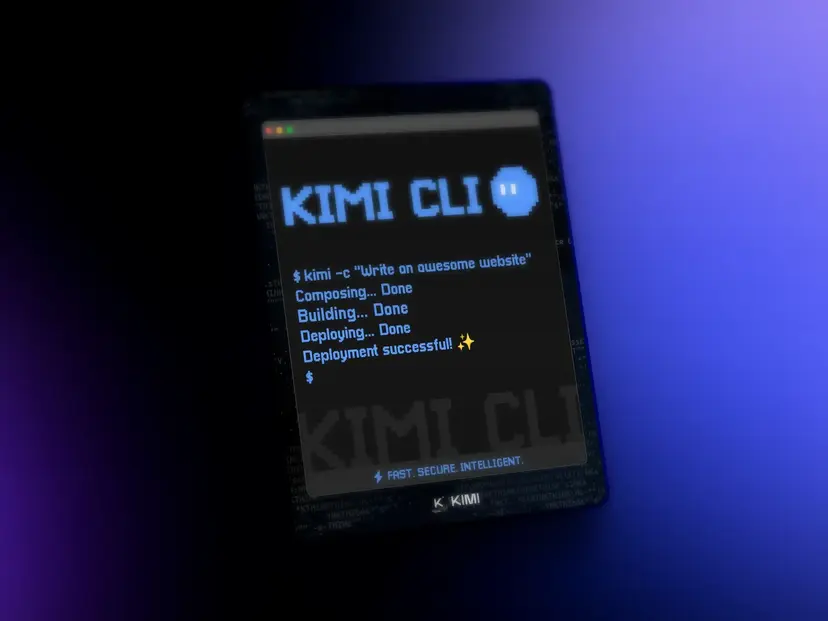How to Turn Your Logo into a 3D Icon with ChatGPT-4o (Prompt Included)
No design skills needed! Learn how to transform any 2D logo or icon into the popular 'Jelly 3D' style in seconds using a simple copy-paste prompt for ChatGPT-4o. Follow our step-by-step guide to get started.
How to Turn Your Logo into a 3D Icon with ChatGPT-4o (Prompt Included)
Step-by-Step Guide to Creating Your 3D Icon
Step 1: Prepare Your Logo
Step 2: Upload Your Logo to ChatGPT-4o
Step 3: Copy and Paste the Magic Prompt
example.json1{ 2 "style": "Jelly 3D Icon", 3 "object": "User-uploaded logo or emoji (e.g. Netflix N, Ghost, Spotify icon, etc.)", 4 "base": { 5 "shape": "Rounded square", 6 "material": "Soft translucent jelly-like material", 7 "color": "A strong contrasting color to icon (e.g. purple, green, blue)", 8 "lighting": "Inner glow and soft ambient shadows that gently fade outward" 9 }, 10 "icon": { 11 "material": "Jelly/glassy translucent look, softly glowing from within", 12 "color": "Brighter tone or brand color, always with a jelly-glass texture", 13 "depth": "3D extruded with rounded edges and subtle bottom shadow", 14 "placement": "Centered with even padding inside base" 15 }, 16 "render": { 17 "camera": "Front orthographic view with centered framing", 18 "lighting": "Studio-quality lighting with soft top-left highlight and directional drop shadow underneath icon", 19 "shadow": { 20 "style": "Soft diffused base shadow with slight blur", 21 "position": "Directly under icon, slightly offset down", 22 "opacity": 0.15, 23 "spread": "Medium, matching other icons in set" 24 }, 25 "background": "Soft warm grey or pastel cream for consistency", 26 "dimensions": "1:1 square ratio, minimum 1024x1024", 27 "file_format": "PNG" 28 }, 29 "style_notes": "Ensure consistent lighting and shadow softness across the set. Shadows should appear slightly beneath and behind the icon with soft blur — matching the Spotify, Camera, and Weather icon samples exactly. Avoid flat or harsh shadows. Emphasize clean separation between icon and base through shadow and depth." 30}JSONUTF-8
Pro Tips & Tricks
What if the colors aren't right?
Why 3D Jelly Icons Are So Popular
- Visual Appeal: The soft, translucent look gives designs a modern and professional feel
- Depth Perception: The subtle shadows create a sense of depth that makes icons stand out
- Consistency: The style works well across different types of logos and brands
- Versatility: These icons look great on websites, social media profiles, and mobile apps